Download
Download this file as Jupyter notebook: simulator_advanced.ipynb.
Example: Advanced Simulator Usage
The Simulator can be configured with custom or pre-defined noise
models. Noise models can define gate and cycle noise, as well as preparation and
measurement noise.
Modeling Noise
A Simulator instance owns an ordered list of noise models,
represented as NoiseSource objects. There
are a number of built-in noise models, which can be
added to the simulator via the add_*() wrapper functions, which are formatted such
that they can be chained together in a single simulator instance as follows:
[2]:
import numpy as np
import matplotlib.pyplot as plt
import trueq as tq
import trueq.simulation as tqs
# make a simulator that first over-rotates single qubit gates by 0.03, and then
# adds stochastic error in the X direction
sim = tq.Simulator().add_overrotation(0.03).add_stochastic_pauli(px=0.02)
These add_* functions create and append a noise source to the simulator, without
requiring the direct use of NoiseSources.
If desired, both built-in and custom defined noise sources can be appended to the
simulator directly via append_noise_source(). An example
of defining a custom noise source by extending
NoiseSource and appending it to the
simulator is provided at the end of this guide.
Built-in Noise Models
The Simulator supports a series of common noise models, such as:
add_depolarizing(): This method adds depolarizing noise to every location where a gate acts through application of a tensor product of local depolarizing channels. It takes the depolarizing parameterpas an argument.add_stochastic_pauli(): This method adds stochastic Pauli noise to every location where a gate acts. It takes as parameters the probabilities of each Pauli error for the noise channel.add_overrotation(): This method adds an overrotation to every single- and/or two-qubit gate. It takes as parameters thesingle_sysangle which specifies how much the single-qudit gates are under/overrotated, and themulti_sysparameter, which specifies how much the two-qudit gates are under/overrotated.add_relaxation(): This method adds amplitude damping (\(T1\)) and/or dephasing (\(T2\)) to every location where a gate acts. This method takes as arguments the noise parameterst1andt2and the amount of timet_single(t_multi) a single- (multi-)qubit gate takes.add_kraus(): This method allows for the creation of a custom noise source specified through Kraus operators and takes as input a list of operators specifed in matrix-form.
For a full list of built-in noise sources, check out the Simulator
API reference.
General Noise Sources
A NoiseSource object contains two important
features: a Match object as a property, and a
method called apply(). This
method takes as arguments the current cycle to simulate [1], the simulation backend
(described below), and a cache of information that can optionally be used to store
information about the circuit containing the cycle. The job of the apply method is to
inform the simulation backend about all of the noise it wishes to apply. The noise can
come in the form of Gates,
Superops, state preparation errors, or measurement
errors.
Conditional Noise
The Match class provides the ability to instruct
noise sources to act on a filtered set of operations in each cycle. There are a
variety of built-in matches, which allow matching noise
sources to specific labels, gates, cycles, as well as matching to only single qubit
gates, 90 degree rotations in the XY plane of the Bloch sphere, logical combinations
of all of these, etc. Match objects are passed to built-in noise sources via the
match argument, as the following example demonstrates:
[3]:
# create a sample circuit
circuit = tq.Circuit([{0: tq.Gate.x, 1: tq.Gate.y}, {(0, 1): tq.Gate.cz}])
# initialize a simulator with different dephasing rates on the qubits
bitflip = lambda p: [np.sqrt(1 - p) * np.eye(2), np.sqrt(p) * np.fliplr(np.eye(2))]
sim0 = tq.Simulator()
sim0.add_kraus(bitflip(0.05), match=tqs.LabelMatch(0))
sim0.add_kraus(bitflip(0.09), match=tqs.LabelMatch(1))
# initialize a simulator that targets only a specific gate
xmatch = tqs.GateMatch(tq.Gate.x)
sim1 = tq.Simulator().add_kraus(bitflip(0.15), match=xmatch)
# initialize a simulator that targets only specific gates on specific labels
sim2 = tq.Simulator()
gate_label_match = tqs.LabelMatch((1, 2)) & tqs.GateMatch([tq.Gate.y, tq.Gate.s])
sim2.add_kraus(bitflip(0.1), match=gate_label_match)
# plot the final states
plt.figure(figsize=(10, 3))
tq.plot_mat(sim0.state(circuit).mat(), ax=plt.subplot(131))
tq.plot_mat(sim1.state(circuit).mat(), ax=plt.subplot(132))
tq.plot_mat(sim2.state(circuit).mat(), ax=plt.subplot(133))
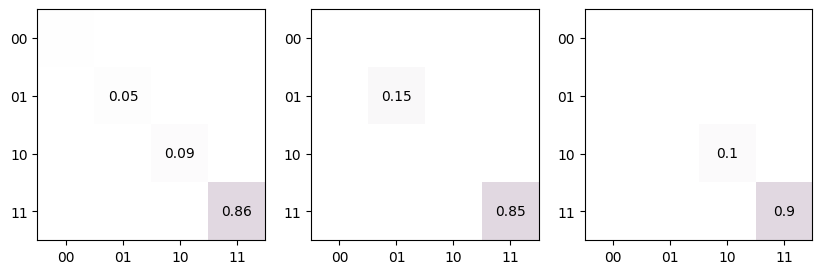
Simulation Backends
There are many strategies for performing a quantum simulation on a classical computer,
and users can change the backend of a Simulator during
construction.
Only advanced usage of the simulator requires an understanding of how simulation
backends work, and what follows is a high level overview. The actual simulation of a
quantum circuit is abstracted away from the
Simulator and its noise sources into some implementation
of the abstract SimulationBackend class.
A simulation backend contains a
Runner class with methods like
process_gate() and
process_superop() which
the noise sources invoke. After all noise sources have been run on all cycles in the
circuit, one can access the final simulation via the simulation backend attribute
value, though this is
usually done automatically by the helper methods
operator(), run(),
sample(), or state().
The default simulation backend is PropagationBackend
whose runner performs simulation by updating the value of one of the following
objects, depending on the nature of the simulation at hand:
A
StateTensorwhich can store either a pure state or a mixed state. Anytime it represents a pure state and a noise model asks it to update by a non-unitary operation, it casts itself into a mixed state.A
OperatorTensorwhich can store either a unitary or a superoperator. Anytime it represents a unitary and a noise model asks it to update itself by a non-unitary operation, it casts itself into a superoperator.
During the simulation of a circuit, the simulator iterates through cycles and passes each cycle (within the cycle wrapper class) to each noise model in turn [1] . The order of noise sources is defined by the order in which they are added to the simulator. Note that if none of the added noise sources attempt the simulation of a particular gate (e.g. all noise sources only add perturbations to the state based on the operations they see), then an ideal simulation of these missing gates automatically follows.
Advanced Note
The following note is included for advanced users of the simulator and for the benefit of users who are interested in writing their own noise model (an example is provided in the examples section).
Every simulator has a default noise source whose job is to attempt to simulate any
previously un-simulated operations. This default noise source is automatically
appended to a simulator’s noise sources during simulation. In order to ensure an
operation is simulated only once, every noise source defines a flag that specifies
whether it is the kind of noise source that tries to actually implement the
operations it finds, as opposed to only injecting noise. For example,
add_overrotation() sets this flag to True because it
implements gates as \(U^{1+\epsilon}\) which is an attempt to actually implement
\(U\), but add_depolarizing() sets this flag to
False because it just adds a small perturbation to the state or superoperator
during each cycle.
During simulation each operator is temporarily wrapped in an
OpWrapper whose purpose is to store this metadata
via the attribute has_been_simulated.
For example, consider the following simulator:
[4]:
sim = tq.Simulator().add_overrotation(single_sys=0.1, match=tqs.GateMatch(tq.Gate.x))
Here, every \(X\) operation encountered by the simulator will be overrotated, and
will also be marked as has_been_simulated=True. Any other operations encountered
by the simulator, such as a \(Z\) gate, will subsequently be simulated ideally.
Footnotes
Download
Download this file as Jupyter notebook: simulator_advanced.ipynb.
